WooCommerce is one of the most popular eCommerce platforms worldwide. It’s a plugin for WordPress that will turn your website into a very powerful online store. So it is no surprise that Automattic, the company behind WordPress, added this successful plugin to its portfolio in May 2015. Unlike Shopify, BigCommerce, and other competitors, WooCommerce is an open-source solution. Both WordPress and the plugin WooCommerce are free for personal and commercial use. So you can install and start using them immediately. This doesn’t include a domain, hosting, email, theme, support etc. In other words you’ll have to consider additional expenses. However, most of these features are included at no extra costs in proprietary solutions like Shopify.
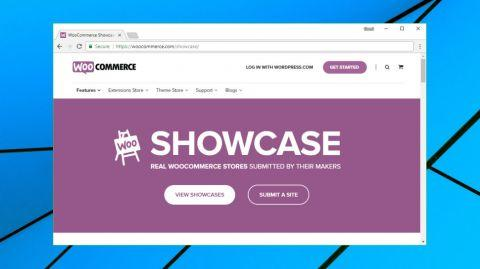
How to Set Up WordPress and WooCommerce (In 3 Easy Steps)
If you don’t have a WordPress website yet, don’t worry. Getting the platform up and running is pretty simple.
Step #1: Register a Domain Name and Pick a Web Host.
Many people register their domains through their web hosts, but we recommend keeping the two separate so you can easily hold on to your domain name if you change hosts. After that, you’ll need to find a good web host to set up your site. If you’re looking for a more hands-off experience, you can always opt for a managed hosting platform. Just keep in mind that these types of services tend to be more expensive.
Once you’ve chosen a web host, you’ll need to pick a plan. If you’re new to ecommerce, we recommend getting a basic shared hosting plan, since you can always upgrade later if you need to. Once you’ve registered and paid for your subscription, you can move on to the next step.
Step #2: Install WordPress on Your Chosen Host
This may be the easiest part of the setup process. While WordPress can be installed manually, most hosts enable you to set up the platform using a simple installer that can be accessed from your control panel:

The installer itself varies from host to host, but generally all you need to do is enter some simple settings, including your site’s name, its domain, your admin credentials, and so on.
Step #3: Install and Activate the WooCommerce Plugin
The final step is to install WooCommerce and activate it. First, log in to your new WordPress site and look for the Plugins tab. Click on it, then select the Add New button at the top of the screen:
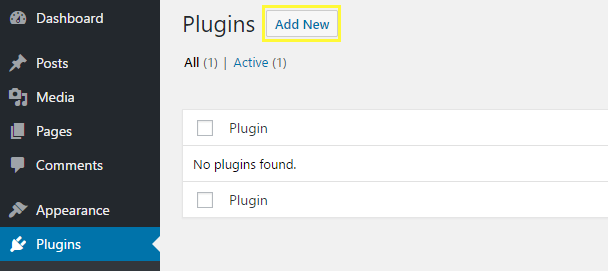
On the next screen, use the search feature on the right to look for the WooCommerce plugin. There are plenty of add-ons for the platform, so make sure you pick the base plugin. Once you’ve found it, click on Install Now:
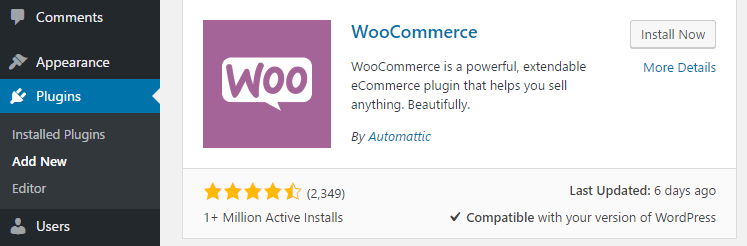
After a moment, the Install Now button will be replaced by an Activate option. This means that the plugin is set up, but not yet running. Once you click Activate, WordPress will do its thing and WooCommerce will be good to go.
Features
WooCommerce allows unlimited products and product variants. Digital products are included out of the box as well. You can set when and how you want customers to receive them. However, you’ll need to check in with your web host to see if the plan you chose can carry what you want to sell.
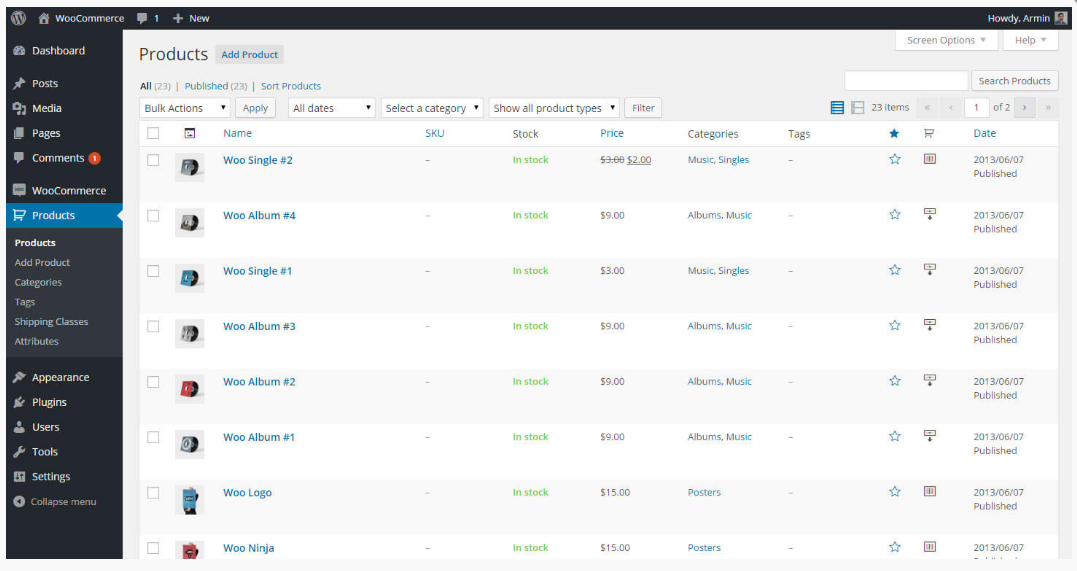
It’s easy to add a zoom function, picture gallery, and videos. You can import products from a CSV file, but you’ll need an extension to do so. Marketing features allow you to integrate MailChimp, Klaviyo, and Active Campaign through free apps. User ratings and coupons codes are allowed out of the box
SEO Tools
WooCommerce’s code is optimized for SEO. It is integrated with WordPress. WordPress has so many SEO features and plugins. Some of them are a flexible URL structure, generate sitemap.xml, canonical URL tags, meta descriptions, and blogs. The more plugins you have on your site, the more security and load time issues you might face.
WordPress is a CMS after all. It’s impressive. You can create a new user/author, categorize posts, put tags, optimize images, and the design is intuitive. In terms of content design and longform page layout, WordPress is ahead of the competition by a mile. You can make pages look really attractive with a page builder like Elementor. Good looking pages are easier to promote and generate links, which is crucial for SEO.
Abandoned Cart Recovery
Shopping cart abandonment is a big problem in ecommerce; visitors often place products in carts, leave the website and never come back it to again. People have other things to worry about. Abandoned cart recovery is not one of the features of WooCommerce, but you can set it up with Conversio. Aside from its abandoned cart feature, Conversio has a lot of segmentation out of the box. This allows you personalize emails based on location, your relationship with the buyer, those who have invested in your store, and inactive ones. That can increase your conversion by more than 100%.There are other free and paid apps as well that you can use for more options.
Site Search
If you have a lot of products, your customers will be faced with a slow search or many search results that sometimes aren’t what they are searching for. Sometimes relevant results are mixed with irrelevant ones. Other times, it’s either of those. Fortunately, there are a few extensions that add more relevancy and faster search results.
Real-Time Shipping Rates And Tracking
Providing real-time shipping rates is important. If you have a flat fee instead and the actual rate is lower or higher, you’ll lose. This is one of the places where you pay. WooCommerce allows you to show real-time rates with only paid extensions. Most start out at $79 per shipping carrier. That means if you are using more than one, you’d be paying that times the number you’re using. Or you use a multi-purpose shipping rates plugin. Those are around $200.
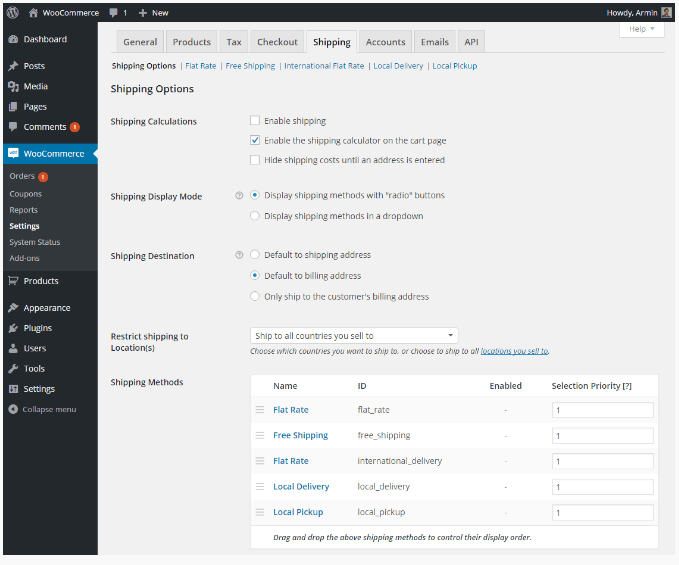
Basic functions
Ease of use: If you find WordPress.org difficult to use then WooCommerce is not the right platform for you. Hosted store builders like Shopify and BigCommerce are easier to use.
Choice and flexibility of templates: It is possible to install mobile-optimized templates or even develop your own template. However, be aware that customizations may require technical knowledge. Find some examples of WooCommerce themes on ThemeForest or check out WooCommerce’s own Storefront theme.
SEO: As good as it gets. WooCommerce includes all the SEO options you need. You will need external plugins though (e.g. Yoast, All in One SEO Pack)
Product presentation: Depending on the theme, easily add a zoom function, picture gallery and videos.
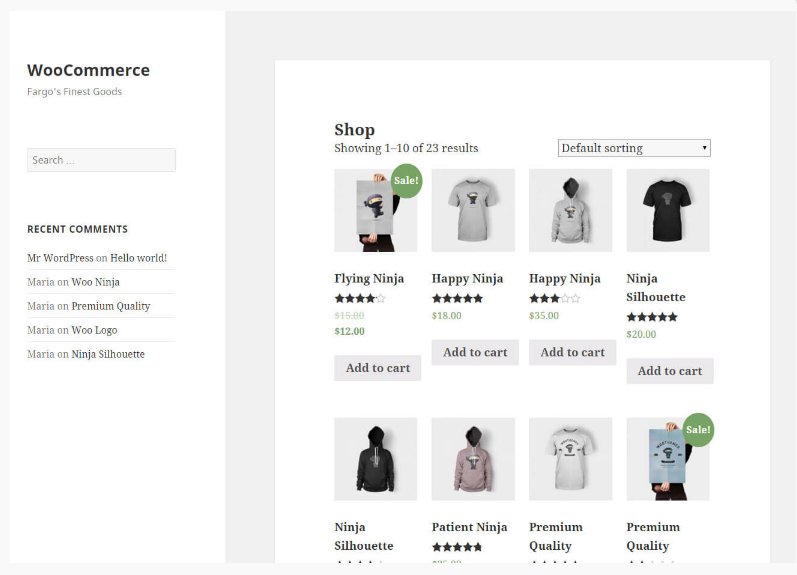
Product variants: This is very powerful and allows you to have different colors, sizes and other attributes. Once you get it, it will save a lot of time.
Cart function: The backend gives you control of many cart functions including a one-page checkout (paid feature). There’s also a paid add-on for cart abandonment emails.
User ratings: It is possible to add a user based reviewing system for products.
Article numbers: You can add your own SKU (Stock Keeping Unit) number to each product.
Checkout, payment & shipping
Payment options: Standard payment options are: bank transfer, cheque, cash on delivery, and PayPal. You can easily add other payment methods like credit card via add-ons, but this can result in extra costs. Fortunately, the Stripe add-on is free now.
Sale of digital goods: Not a problem. Additionally, set a login requirement for the products that you offer.
SSL encryption: It’s even possible to force the whole check out process as SSL encrypted (provided you have a SSL certificate).
Customer log-in area: Decide whether customers need to register or not with just a few clicks. This can be handy for returning customers.
Coupon codes: Many options like free shipping, product and cart discount are available.
Shipping cost settings: There are many built-in shipping rate options available. Shipping carriers (UPS, FedEx, etc.) can be added via add-ons.
Dropshipping: Dedicated plugins make it possible to sell via dropshipping. AliDropship, for example, enables you to import items from AliExpress to your store with only one click. You can read more about it in our AliDropship review.
Tax settings: Very flexible tax settings for example define reduced rates and zero rates.
Backend
Article management: If you need stock management, get either ‘low stock’ and ‘out of stock’ notifications.
Confirmation emails customizable: Adding a header and your own colors can be done without coding. For more design flexibility you can switch the email template as well.
Importing product data: Importing products is possible, but there’s no built-in function available. You’ll therefore need a plugin or add-on.
Exporting product data: Exporting is also possible.
E-Commerce analysis: WooCommerce provides detailed reports about your orders, customers, stock and taxes. If you need even more insights, you can also add Google Analytics.
Exporting order data: An add-on or plugin is required (extra costs). It allows you to export your orders in a .CSV format.
Pricing
$13.99 Starter Webspace limited to 100 GB.
$17.99 Plus: Unlimited space for your WooCommerce store.
$31.99 Pro: Includes an advanced backup solution.
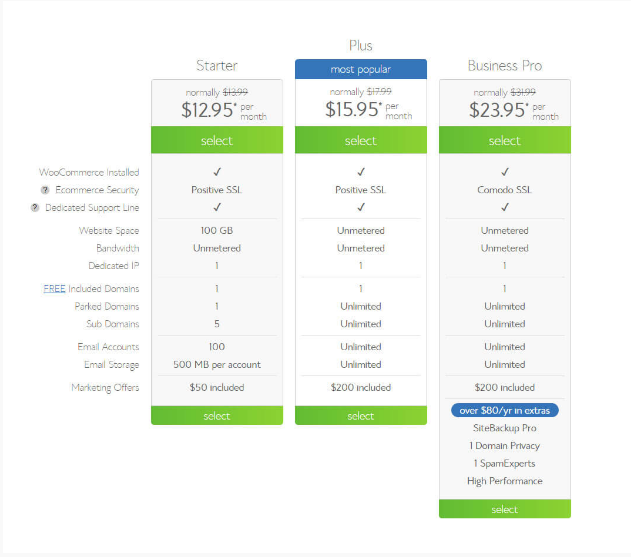
Prices per month. Domain and email included. Bluehost offers discounts for the 1st year. Learn more about pricing for WooCommerce stores here.
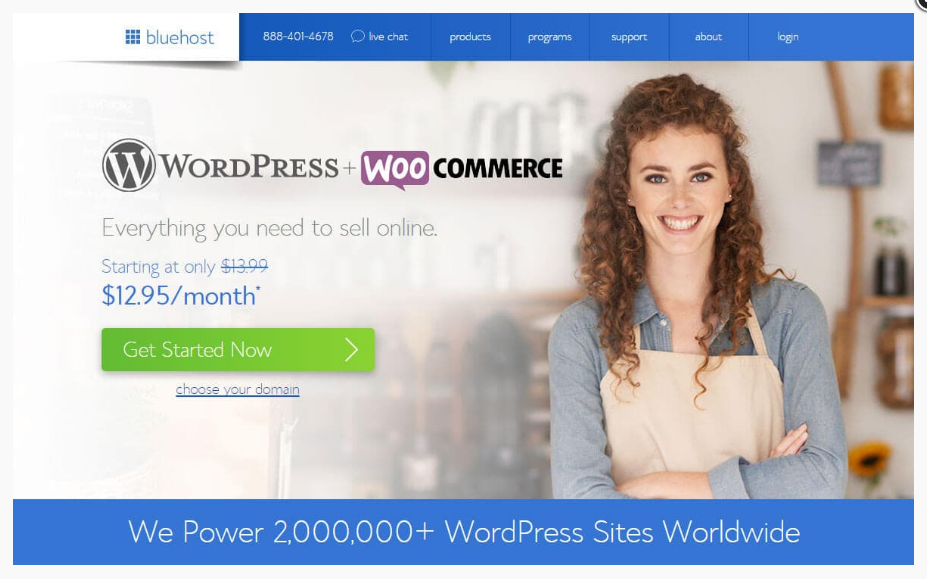
Competitors
Shopify: Shopify allows beginners (and pros) creating online stores without coding. No software installations or hosting services are required – only a web browser is needed. To sell online register with Shopify, select a template, a payment method and upload your products. It is geared towards supporting store owners in crucial aspects like opening additional channels (e.g. Amazon, eBay or Facebook), offering customer support tools (e.g. live chat) or by taking care of the technical hassles.
Weebly: Weebly provides a fantastic website builder that makes it easy to build a professional online presence. But that’s not all. Since ecommerce has become so important, they’ve now enhanced the editor with many features that will help you sell online. No coding skills needed. You can sell physical products for shipping, or even digital stuff like ebooks and MP3s. However, the range of features (e.g. gifts cards) depends on the plan. The Pro plans provide a very limited version of the Weebly ecommerce solution where they charge an additional sales fee. The best solution for aspiring shop owners is probably the Business plan. It has all the features that you really need. Weebly’s ultimate solution is the Business Plus plan. It comes with an abandoned cart email engine and real-time shipping rate calculation.
BigCommerce: BigCommerce provides a wide array of features and a lot of flexibility. Therefore, it is suitable for almost every ecommerce project. Keep in mind, though, it does have a steep learning curve. You can try BigCommerce for free to see it in action. Product management is incredibly flexible with BigCommerce. Your inventory will be perfectly handled and updated, and you will be able to define all the options and variants that you need for your products. Using their App Market, you can install apps that offer extra functionalities (e.g. Xero or QuickBooks integration). Creating regular content, such as webpages and blog posts, is easy enough.
If you are not very technical, Shopify might be an excellent WooCommerce alternative. It includes (high-quality) hosting and doesn’t require manual setup. If you get stuck you can always contact their support. A downside is that it is not quite as flexible as WooCommerce and that setting up a multilingual website is only possible via expensive external add-ons.
Conclusion
This is exactly what you’ll have with WooCommerce. It’s powerful, but at the same time it can give you a really hard time. There are so many possibilities for what you can do with WooCommerce, but this can become quite overwhelming for a beginner. Even though WordPress and WooCommerce are pre-installed with Bluehost, the technical knowledge that’s required is pretty high (and we’re not even talking about coding).
Fortunately, WooCommerce provides detailed and well-explained video tutorials that will help you with setting up your store. However if you run into problems, even if you are a Bluehost customer, the only option you have available is a community forum. The quality there can vary heavily. In our test we had to wait longer than 48h to get a response.
We were also surprised about all the hidden costs that you will face if you want to add certain features. Most of them are included in other solutions such as Shopify and Bigcommerce. Even though the core system is free, all these add-ons can turn out to be very pricey. On the bright side, it’s fantastic that you such a big pool of themes to choose from: Themeforest alone features more than 2,700 WooCommerce-compatible themes. If you want to test WooCommerce you can take advantage of Bluehost’s 30-day money back guarantee. Should you have problems with that, perhaps have a look at some of the alternative solutions instead. They could save you some headaches.